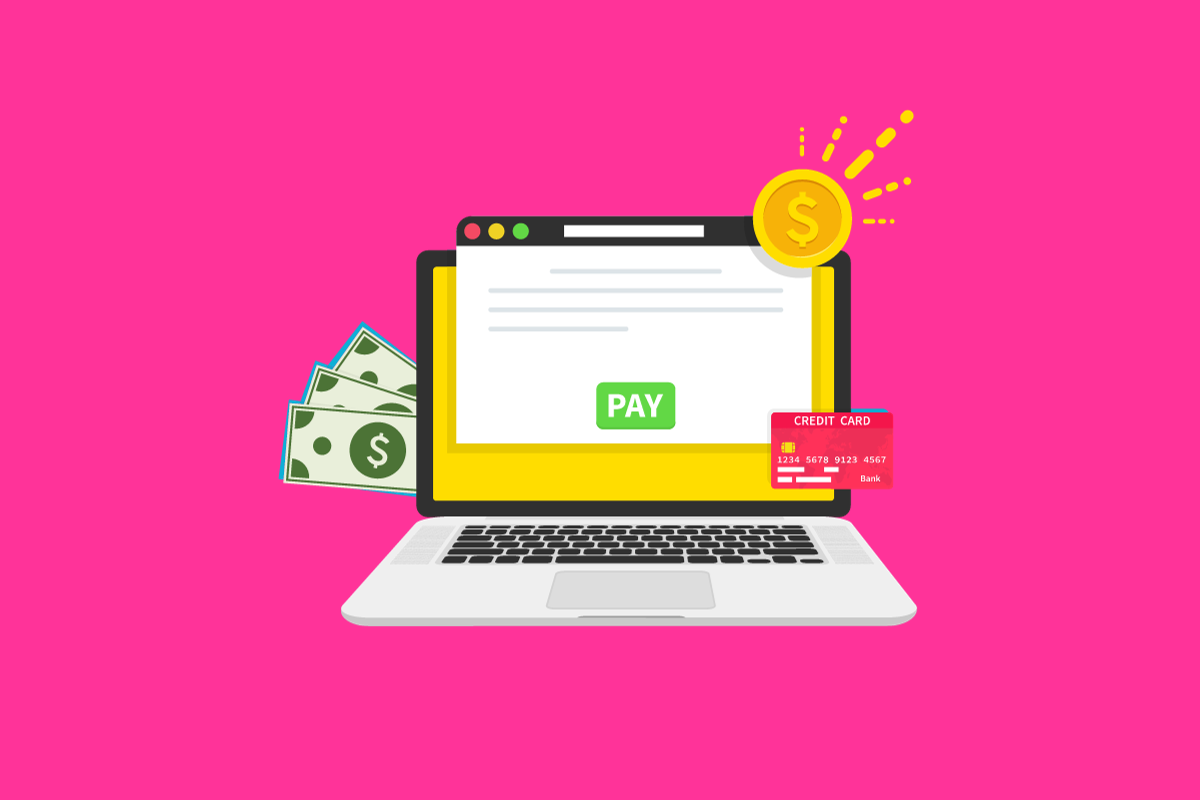Looking to simplify your Ultra Mobile payments? You’re in the right place. This guide will walk you through setting up AutoPay with Ultra Mobile. Whether you’re on a or a monthly plan, we’ve got you covered.
Let’s get started.
PayGo Account: Simple and Flexible

If you’re using Ultra Mobile’s PayGo account, setting up AutoPay is incredibly straightforward and offers you a lot of flexibility. First, you’ll need to log into your account and navigate to the “Billing Info” section.
Here, you can add a credit or debit card that you’d like to use for automatic payments. Make sure the card details are accurate to avoid any payment issues down the line.
Once your card is added, look for the option that says “Auto Renew On” and enable it.
This is where the flexibility comes in. You can choose how much you want to automatically renew each month.
Ultra Mobile gives you options of $5, $10, or $20 for your Auto Renew denomination. This allows you to control how much you’re spending each month, especially useful if you’re on a budget.
But that’s not all. When you enable Auto Renew, an additional $3 will automatically be applied to your monthly plan renewal. Auto Renew is only available for 1 month plans. This is a small but significant perk that can add up over time, essentially giving you more value for your money.
So, in summary, setting up AutoPay account not only simplifies your life by automating payments but also gives you the control to choose how much you want to spend each month.
Plus, you get a small financial perk with the additional $3 applied to your plan. Bonus!
Monthly Plans: Convenience at Checkout

Ultra Mobile’s flexibility shines when it comes to their plan durations. You can opt for a 1, 3, 6, or even a 12-month plan, depending on your needs. This is particularly useful if you’re someone who doesn’t want to be tied down to a long-term commitment or if you’re looking for a plan that aligns with specific life events, like travel or a temporary job.
Now, let’s talk about AutoPay.
The beauty of Ultra Mobile’s system is that you can set up automatic payments at two different points.
- The first opportunity is right at checkout. As you’re finalizing your plan purchase, you’ll see an option to enable AutoPay. Just a few clicks, and you’re set for automatic renewals.
- The second chance comes when you’re activating your Ultra Mobile plan. If you skipped the AutoPay option at checkout or were undecided, no worries. You can still set it up during the activation process. It’s just as simple and takes only a few moments.
So, whether you’re a planner who likes to get everything sorted at checkout or someone who prefers to take a bit more time to decide, Ultra Mobile has you covered. I’ve set up AutoPay in both scenarios before, and I can vouch for the ease and convenience it offers. It’s a straightforward process designed to make your life easier.
Auto Renewal Promotion: Save on Your First Renewal
If you’re a newcomer to Ultra Mobile, there’s a sweet deal waiting for you. When you sign up for Auto Renew, you’re eligible for a discount on your first plan renewal.
This isn’t just a one-size-fits-all kind of discount; it’s tailored to the data plan you choose.
So whether you’re opting for a basic data package or going all out with unlimited data, there’s a discount in it for you.
This is a fantastic way to test out Ultra Mobile’s service without committing fully. You get to experience the network, the data speeds, and all the other features, and if you like it, your first renewal comes at a discounted rate.
It’s essentially a win-win situation. You get the convenience of automatic payments and a discounted rate to make that first month a little sweeter.
From personal experience, introductory discounts like these can make the transition to a new carrier much smoother. It gives you a chance to fully explore what the service has to offer without feeling like you’re taking a big financial risk.
So if you’re on the fence about making the switch to Ultra Mobile, this Auto Renew discount might just tip the scales in favor of giving it a try.
Managing Auto Renew: Stay in Control
Making adjustments to your Ultra Mobile plan is pretty straightforward. You have two convenient avenues for this: either log into your account through a web browser or use Ultra Mobile’s dedicated mobile app.
Once you’re in, navigate to the “My Monthly Service” section.
Here, you can make all sorts of changes to your plan, whether it’s upgrading your data package, adding international calling, or even downgrading to a more basic plan.
However, there’s a crucial timing detail you need to be aware of: any changes or cancellations to your Auto Renew settings must be made at least 24 hours before your scheduled Auto Renew date.
This is important because if you miss this window, the changes won’t apply until the next billing cycle, and you could end up paying for a plan you didn’t want.
I’ve been in situations where I needed to make last-minute changes to my mobile plan, and missing the deadline can be a real headache. So mark that date on your calendar or set a reminder on your phone. It’s a small step that can save you from potential billing issues down the line.
Disabling Auto Renew: How to Opt-Out
Decided that AutoPay isn’t for you? No worries, Ultra Mobile makes it easy to opt out. You have a couple of options to disable this feature.
- The first is by logging into your online account and heading over to the “Auto Recharge” tab. Here, you’ll find the option to turn off automatic payments. It’s a simple click, and you’re done.
- If you prefer a more personal touch, you can also reach out to Ultra Mobile’s customer service. Just dial 611 from your Ultra phone or call 1.888.777.0446 from any other phone. A representative can assist you in disabling AutoPay.
But there’s a special note for those on a “flex family plan.”
Before you can turn off AutoPay, you’ll need to switch all the family members to individual plans. This is an important step, so don’t skip it. Otherwise, you won’t be able to disable the AutoPay feature.
I’ve had to disable AutoPay on family plans before, and this step is crucial. It might seem like a hassle, but it’s necessary to ensure that each individual account is managed separately.
So if you’re on a family plan, make sure to take this extra step before turning off AutoPay.
Wrapping Up…
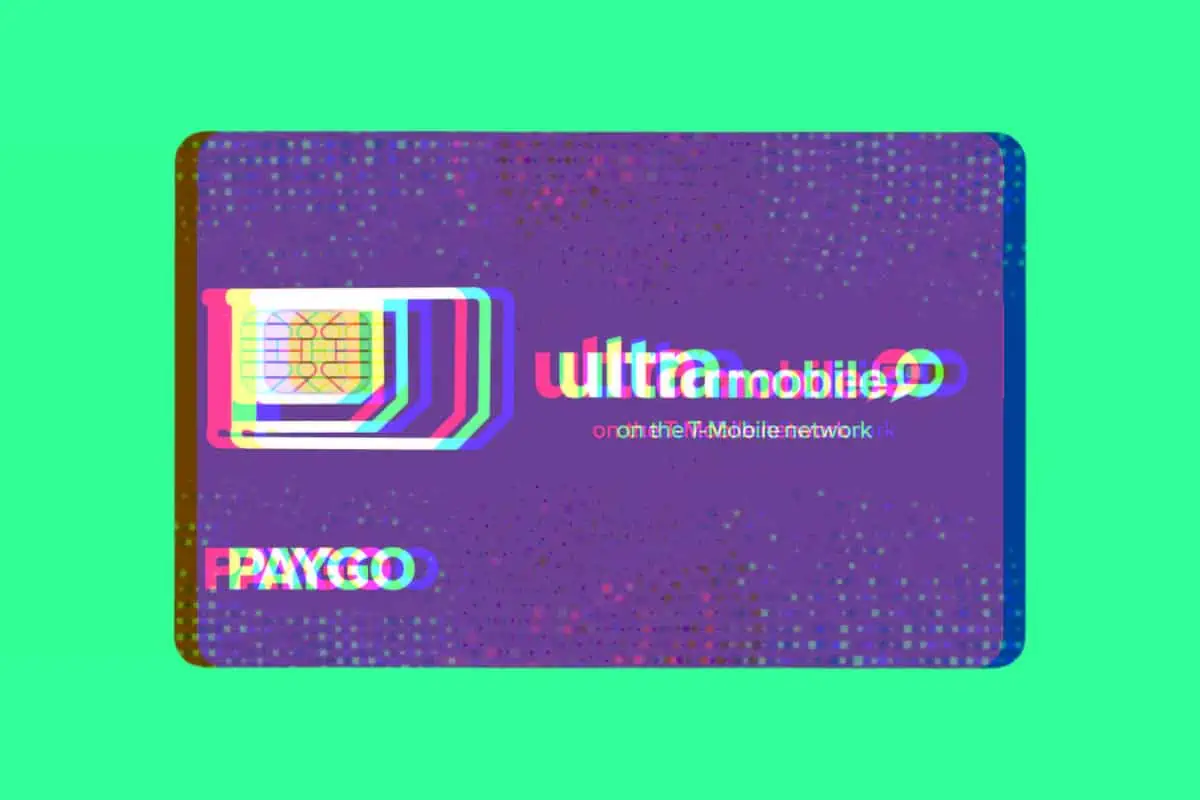
Setting up AutoPay with Ultra Mobile is designed to be a user-friendly experience that offers both convenience and flexibility.
Whether you’re on a monthly plan, or even a family plan, Ultra Mobile provides multiple ways to manage your automatic payments. Plus, there are perks like introductory discounts for new users and the ability to make changes to your plan as needed.
Just remember to keep an eye on those important deadlines to ensure your changes take effect when you want them to.
From adding a credit card for AutoPay on a PayGo account to managing or disabling your automatic payments, each step is straightforward. Trust me, I’ve navigated the complexities of mobile plans and payments, and Ultra Mobile makes it as hassle-free as possible.
So if you’re considering making the switch or are already a customer, this guide aims to make your AutoPay experience with Ultra Mobile smooth and beneficial.